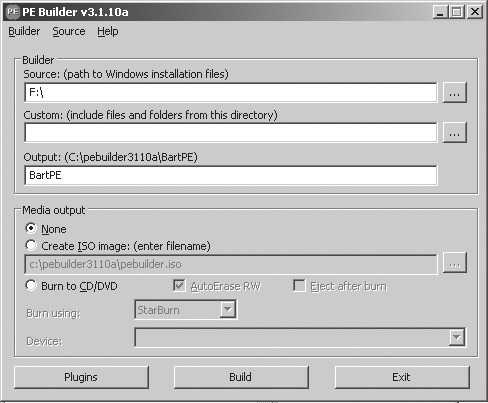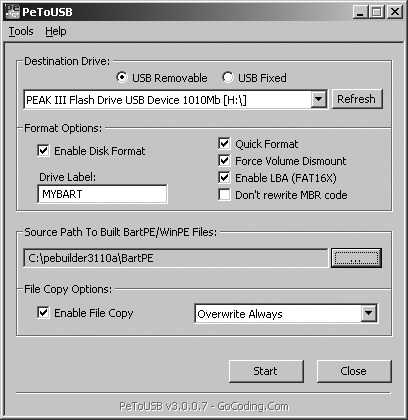BartPE: A Portable Microsoft Windows
by Peter Wrenshall
One of the most annoying security problems with Microsoft Windows is the way it stores files. Every time you access a document, recoverable traces of it are left in the temp folder, the page file, and other random locations.
So how do you check emails, create invoices, or view private documents using your office machine, or a friend's PC, without leaving bits of your personal life in the public domain?
For many of us, carrying a laptop around is not the answer, thanks to security restrictions on company networks. You could always wipe your office machine's disk clean after use, but that takes time and requires administrative access, and cracking your employer's passwords is generally not considered a good career move.
Depending on the circumstances, you might choose to use online applications, such as Google Docs, but I have reservations about keeping private documents online. You could also use Linux on a bootable memory stick, but at Windows-only sites, people start asking questions.
Enter Bart's Preinstalled Environment (BartPE), a portable version of Microsoft Windows that can be booted and run from a memory stick. BartPE is not an official Microsoft product, and Microsoft would probably prefer that you did not use it, but it is free to download and easy to set up. The following guide is meant as a brief starter only.
Complete references are available online.
You will need the following:
- A Windows XP (Service Pack 1 or later) installation disk.
- An USB memory stick or card (set as the default boot device in the BIOS)
- BartPE Builder, downloaded from www.nu2.nu/pebuilder/#download
- PeToUSB, downloaded from sourceforge.net/projects/petousb/
- Firefox installer (as our example), downloaded from www.mozilla.org/firefox
- Additional BartPE plugins: PEBar, Open Office Portable, and Thunderbird are recommended.
Installation
1.) Place the Windows XP installation disk in the CD-ROM drive, and plug in the memory stick.
2.) Install BartPE Builder and accept the default options. After installation, PE Builder launches:
3.) You will be prompted to accept the agreement, and then to search for installation files. If BartPE can't find your installation files, manually point it to the CD-ROM drive that has the installation disk (or wherever your "386" folder is), as in the above image.
Plugins
Plugins are applications that have been configured to work with BartPE.
They go into the plugins folder in your BartPE Builder folder (the default for the current version is C:\PEBUILDER3110\PLUGIN).
Firefox is our example plugin:
1.) Unzip the downloaded BartPE Firefox plugin, into the C:\PEBUILDER3110\PLUGIN\FIREFOX folder.
2.) Install Firefox and accept the default installation options.
3.) Configure Firefox with your favorite homepage, etc.
4.) Surf and set up your bookmarks and Firefox plugins.
5.) Copy all of the files from the C:\PROGRAM FILES\MOZILLA\FIREFOX folder into the C:\PEBUILDER3110\PLUGIN\FIREFOX\FILES folder.
6.) Click the "Plugins" button, and the plugins dialogue appears. Ensure that Firefox is set to Enabled. Obviously, not all plugins will require exactly the same process, but most come with a README file containing similar directions.
Building Bart
Click the "Build" button and BartPE will configure the necessary files.
When it is finished, click the "Close" button and exit BartPE Builder.
Install to USB
1.) Place PeToUSB.exe in your Bart folder (C:\PEBUILDER3110).
2.) Run PeToUSB.exe.
3.) Select your USB memory stick from the "Destination Drive" drop-down menu, as in the image above, and then click the "Start" button.
BartPE will now copy to the memory stick.
When this is finished, it will be ready to boot.
Restart your machine to test, remembering to select the BIOS option to boot from the memory stick.
Troubleshooting
If the Blue Screen of Death appears during start-up, or you don't get an IP, there is most likely a driver issue.
Use Windows Device Manager to identify the chipset/mass-storage controllers/network hardware of the machine you are booting from. IBM, HP, and Dell predominantly use Intel chipsets and controllers in their office workstations, so the Intel Chipset Identification Utility (downloadcenter.intel.com) will help.
If you are still having problems, try www.driverpacks.net. Their driver plugins include a range of modern SATA/SCSI/ Ethernet drivers. You will need to download the base, mass-storage, chipset, and LAN packs. There are also plenty of other online resources that describe driver integration in greater detail.
Finish
The pathologically wary reader might prefer to disable on-board disk access entirely.
To do this, use Notepad to edit the TXTSETUP.SIF file (on your BartPE USB disk, in the X:\MiniNT folder), using a semi-colon to comment out NTFS support, as below:
[FileSystems.Load] ;ntfs = ntfs.sys |
That completes this short overview of BartPE, but have fun Googling for other plugins, and getting Bart set up with different menus, backgrounds, and boot screens.
Other configurations include using an encrypted partition, in case your memory stick gets lost, and using Tor for safer surfing, both of which are left as exercises for the reader.
Of course, there are still ways to recover traces of your personal details from RAM, but that requires specialized equipment.
For most of us, BartPE provides a portable Windows-like environment with enough security and convenience that we don't need to worry about prying office bureaucrats reading our private files.